Apple Universal Control (what it is and how to use it)
- Sotirios Kapetanakis

- Apr 23, 2022
- 2 min read
Imagine having your MacBook and your iPad in front of you, trying to, e.g., edit photos or do research, or even browse the web while watching a YouTube video on your iPad. Now what the click is Universal Control? How will it help me increase my productivity? Universal control is an integrated tool in MacOS that gives you the option to use the keyboard and mouse connected to either your iPad or Macbook to help you control both your devices.
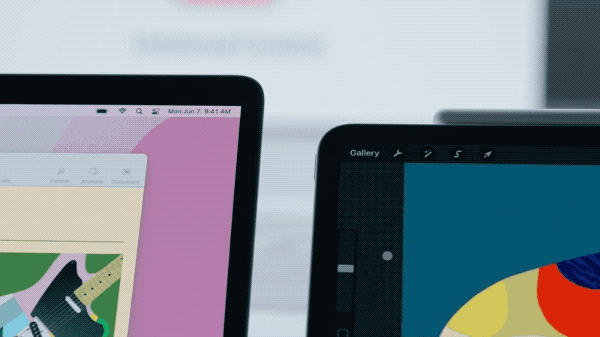
By simply dragging your cursor to the device you are willing to use, the mouse cursor magically will jump from your Macbook to your iPad's screen alongside the keyboard. Another function of this tool is to drag and drop files, photos, text, or even big files in both directions. The only restriction at the moment is that you can't drag and drop from Macbook a file directly to your iPad's Home Screen; instead, you need to either have open the app you want to use or the Files app as the iPad's home screen is a place for apps and widgets. Universal control needs four things to work; 1.) both devices need to be connected on the same Apple account 2.) be on the same Wi-Fi network 3.) be next to each other, 4) have the latest iPadOS and MacOS (iPadOs 15.4 and MacOS Monterey 12.3).

Furthermore, if you want to connect three or more devices, like an iMac, a MacBook, and an iPad, universal control won't have any issue. The only restriction here is that it doesn't work with the iPhone.
By having two or more big-screen Apple devices, you can use a single keyboard and mouse to control all devices, plus drag and drop almost anything from device to device.




Comments